Tally Solutions |Updated on: May 26, 2022
- Advance payments in business
- Advance payment entry in Tally.ERP 9 - Changes Post GST
- Recording advance payment entry in Tally.ERP 9
- How to adjust advance amount against purchase in Tally. ERP 9?
Advance payments in business
A payment made in advance or simply an advance is the part of a contractually due sum that is paid or received in advance for goods or services, while the balance included in the invoice will only follow the delivery. Any payments made in advance are recorded as a prepaid expense in accrual accounting for the entity issuing the advance.
Advances are generally recorded as assets on the balance sheet. As these assets are used they are expended and recorded on the income statement for the period in which they are incurred. Rents, advertisement, Insurance are some of the common prepaid assets we come across in business environment.
So recording of these assets becomes important for future references as these assets will materialize on some point in future and ERP machines keeps a tusk of these entries record it and provide the reference for these entries which helps in recording the material entry at the time of passing the final entry for realizing the actual expenses in books of accounts.
|
Update: TallyPrime is the latest version of Tally. Simplicity, speed, flexibility, and reliability are a trademark of Tally products and with TallyPrime you will experience them at a whole new level. You can multitask without losing the progress, navigate and discover the product much easier, invoice with amazing simplicity and much more to delight you. Read ' 5 Things in TallyPrime for Enhanced Business Efficiency to know how TallyPrime helps your business. Also, take a look at a list of how-to videos on TallyPrime |
Advance payment entry in Tally.ERP 9 - Changes Post GST
With Tally.ERP 9, we can record advance payments made to registered or unregistered dealers in a payment voucher and now can raise liability in journal voucher (GST Tax liability on purchases), and can also record a refund in receipt voucher where such advance payment transaction is cancelled, and cancel the liability (GST Tax liability on purchases) on advance payment in journal voucher.
So post GST it becomes necessary to pass an entry for recognizing tax liability in cases of advance payments to suppliers. Meaning thereby once the advance is proceeded from recipient it is by virtue of law to adjust that sum first against the tax liability due and then balance against the party’s balance.
Recording advance payment entry in Tally.ERP 9
Starting Point: Gateway of Tally.ERP 9 >Voucher> F5 Payments Voucher
Choose Destination: ALT + N to enter > Nature of payment > Advance payment under reverse charge to record advance payment entry in Tally.ERP 9
Phase I: Detailed Steps to pass advance payment entry in tally GST:
|
Step 1 |
Go to Gateway of Tally > Accounting Vouchers > F5: Payment. |
|
Step 2 |
Click N: Nature of Payment > Advance payment under reverse charge to mark the voucher for advance payment. |
|
Step 3 |
In payments voucher screen, Select the bank to which the payment will be made. (Crediting Bank ledger for payment) |
|
Step 4 |
Select the party ledger (Entry to pass is Debit to Party ledger) |
|
Step 5 |
Select the Stock Item (goods enabled for GST) or Ledger Name (services enabled for GST), and enter the Advance Amount. |
|
Note 1: The Advance Amount appears as the Taxable Value, and the tax amount is calculated on this. The tax values shown in the Advance Payment Details is the amount on which we need to generate the liability in a journal voucher. |
|
|
Step 6 |
Press Ctrl + A to save the Advance Payment Details screen. |
|
Step 7 |
Select the type of reference as Advance and enter the reference details in the Bill wise Details screen. |
|
Step 8 |
Press Ctrl + A to accept |
Phase II: Recognizing Tax liability and recording a journal to give effect: Starting Point. : Gateway of Tally. ERP 9 > Accounting Vouchers > F7 Journal
Choose Destination: ALT + J > Stat adjustment to pass a journal to effect tax liability entry on account of advance payments.
Detailed Steps to pass journal entry to increase tax liability on advances :
|
Step 1 |
Go to Gateway of Tally > Accounting Vouchers > F7: Journal. |
|
Step 2 |
Click J: Stat Adjustment. |
|
Step 3 |
Select the options as : · Type of Duty/ Tax. : GST · Nature of adjustment. : Increase of tax liability · Additional details. : Advances paid under reverse charge |
|
Step 4 |
Pass the following journal entry: Dr. Tax on advance [debiting the ledger created in whatsoever name under current asset]. xxx |
|
Step 6 |
Press enter to save |
How to adjust advance amount against purchase in Tally. ERP 9?
The next step which becomes important after passing a entry for advance payment is to adjust such amount against the bill to be received in future date. With Tally. ERP 9 this task looks as simple as it could be.
Method of adjustment in Tally.ERP 9 for adjusting advance payments against purchases :
- The first step is to record purchase using Accounting Vouchers section from gateway of Tally and selecting F9 for purchases.
- In bill wise section screen (Supposing that the advance payment made was Rs. 1,00,000/- but the bill value stands to be Rs. 1,25,000/-) under against reference column give the advance reference number used while passing the advance entry for Rs. 1,00,000/- and under New reference column give the purchase invoice or suppliers reference number for balance amount (in this case to be Rs. 25,000/-)
Watch video on how to set GST details in TallyPrime
Latest Blogs
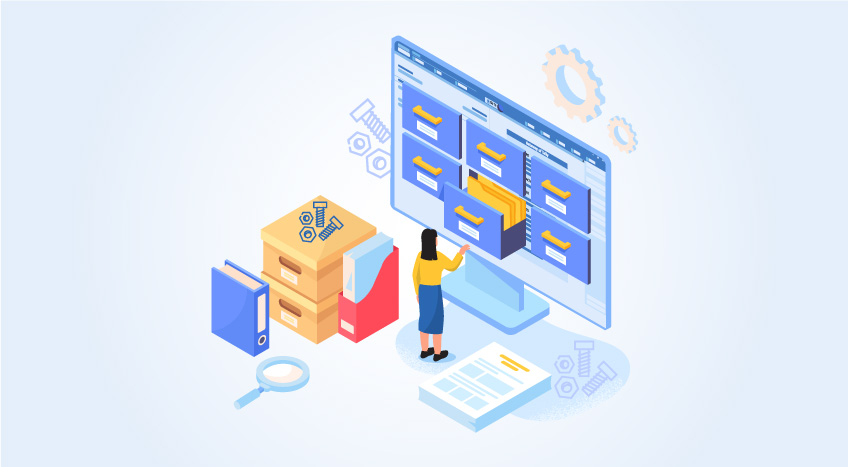
Nuts & Bolts of Tally Filesystem: RangeTree
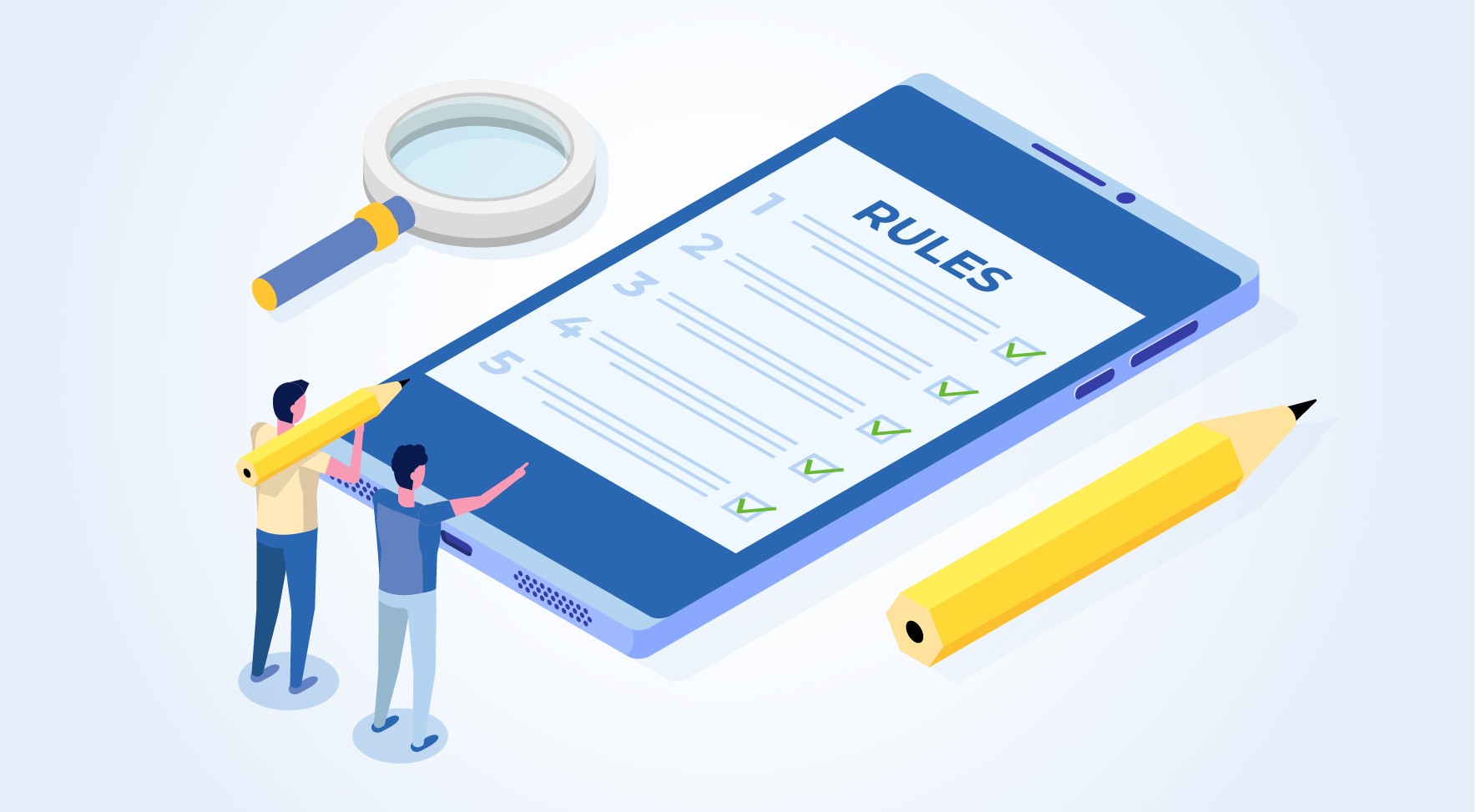
A Comprehensive Guide to UDYAM Payment Rules

UDYAM MSME Registration: Financial Boon for Small Businesses

Understanding UDYAM Registration: A Comprehensive Guide
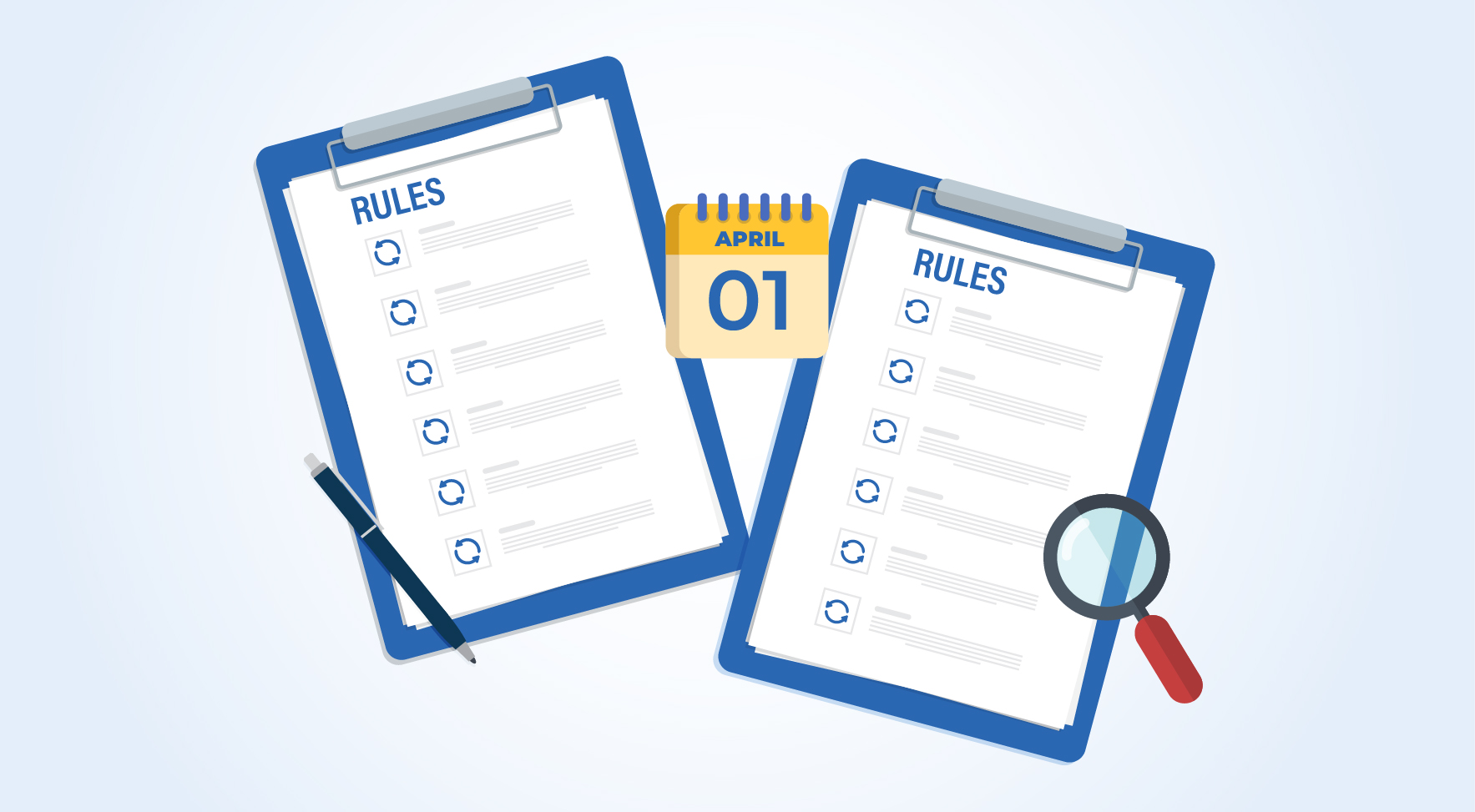
MSME Payment Rule Changes from 1st April 2024: A Quick Guide
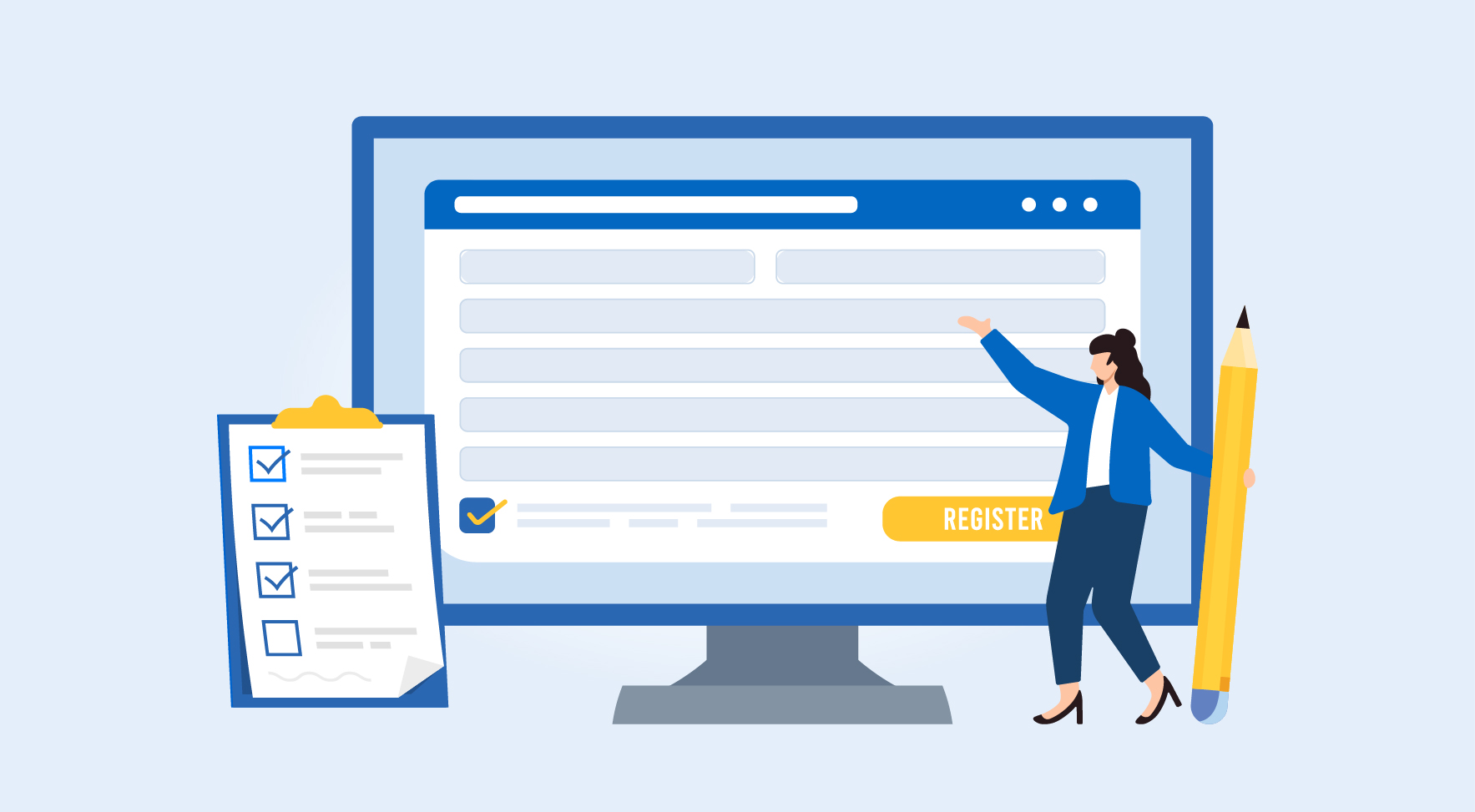
Are Your Suppliers Registered Under MSME (UDYAM)?

